How to play Blu-ray movies on PC
Actually, it's pretty difficult to play Blu-ray movies on your computer due to Sony's licensing on Blu-ray. There are a few workarounds to play Blu-ray movies back natively with Windows operating system. A good choice to solve this problem may be using Blu-ray player software to play Blu-ray moives on your PC.
Aiseesoft Blu-ray Player for Windows is such a outstanding software Blu-ray player for Windows users. Simple and beautiful interface is easy to use. It can play Blu-ray disc, Blu-ray folder and Blu-ray ISO file with superior quality. So you can enjoy Blu-ray movies conveniently on PC.
The following guide will teach you how to play Blu-ray movies on PC step by step.
Step 1: Download and install Aiseesoft Blu-ray Player for Windows on your PC
Download Blu-ray Player software and install it on your computer. Launch this Windows Blu-ray Player you will see the below interface:
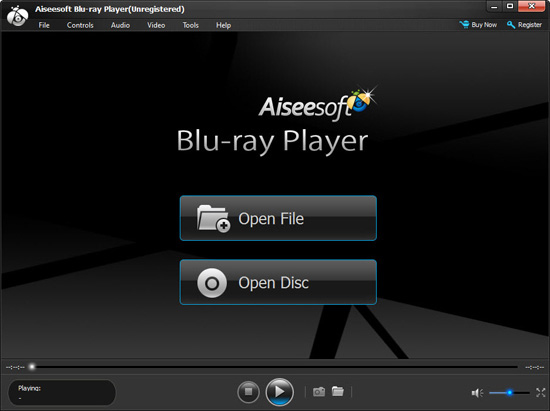
Step 2: Choose Blu-ray Disc, Blu-ray Folder or Blu-ray ISO image files you want to play
Click "Open Disc" button to select Blu-ray drive, Blu-ray folder from the dialog box and then click "OK" button to load Blu-ray movies. If you want to play Blu-ray ISO image file, loading it to the virtual drive firstly is needed. And then the open method is the same as loading Blu-ray disc.
Step 3: Start to play Blu-ray movies
This Blu-ray player software will play main movie automatically after loading Blu-ray.
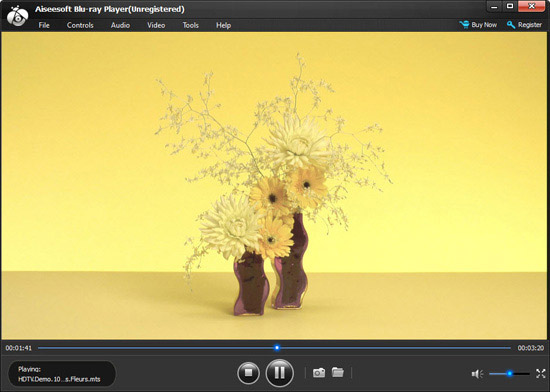
Tips:
1. Click  button to take snapshot from Blu-ray movies and click
button to take snapshot from Blu-ray movies and click  to get the captured picture.
to get the captured picture.
2. You can change the destination of snapshot folder and set the snapshot format as JPEG, BMP or PNG. Just click "Tools" option in the menu and select "Preference" from
drop-down list to open "Preference" window.
3. With this Windows Blu-ray player software, you can specify title or chapter to play by clicking "Controls > Title/Chapter" in the menu.
4. Click  button to stop and eject the playing Blu-ray movies and then come back to the main interface, thus you can load the next one to start playing.
button to stop and eject the playing Blu-ray movies and then come back to the main interface, thus you can load the next one to start playing.
5. If you blu-ray movies contain multiple audio tracks, select audio track by clicking "Audio > Audio Track". Set audio channels and audio device by clicking "Audio > Audio Channels/Audio Device". Both video track and subtitle track
can be set in the same way following "Video > Video Track/Subtitle Track".
6. You can deinterlace video by clicking "Video > Deinterlace" and then choose one method from the drop-down list. Available methods include Discard, Blend, Mean, Bob, Linear, X, Yadif, Yadif (2X), Phosphor and Film NTSC (IVTC).